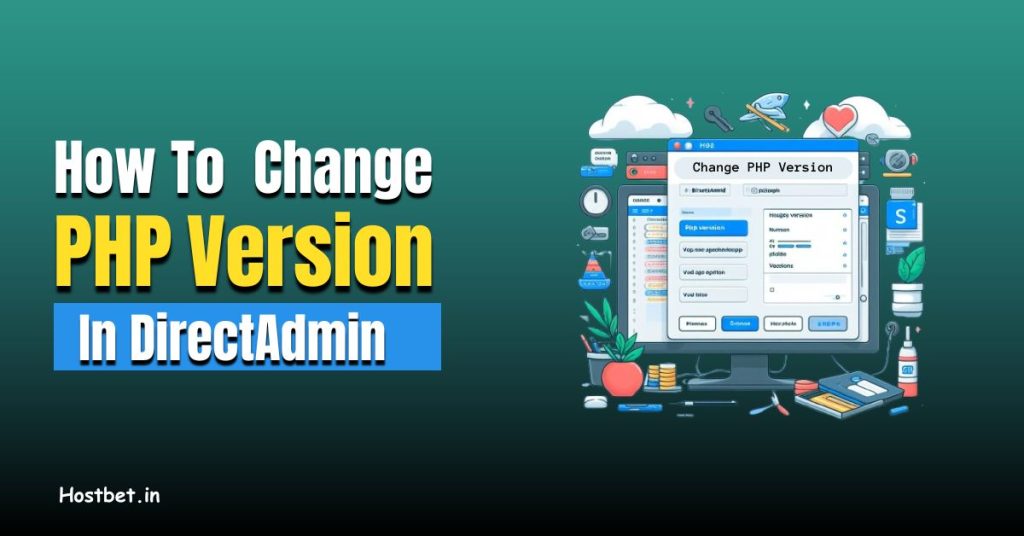A secure website builds trust with visitors; if you run without an SSL certificate, you risk losing your visitors’ trust. Because An SSL certificate is crucial for building trust with your visitors and protecting sensitive data. If you manage your website or hosting account through DirectAdmin, installing an SSL certificate is a straightforward process. This informative guide will help you to install an SSL certificate in DirectAdmin.
What is an SSL Certificate?
An SSL certificate (Secure Sockets Layer) encrypts communications between your website and visitors’ browsers, ensuring protected data like passwords and credit card information stays confidential.
Securing Your Website: Installing an SSL Certificate on DirectAdmin
How to install an SSL certificate is a very common question that usually troubles everyone. The good news is that you can easily install an SSL certificate on a website by following these simple steps.
Want a visual guide for installing SSL Certificate? Check out our video on How to Install an SSL Certificate on Website Using DirectAdmin
Logging into DirectAdmin – We use HostBet web hosting to access DirectAdmin. You can easily access it by logging into the HostBet client area using your username and password provided by your hosting company.
Step 1: Once you’re logged in to your DirectAdmin, follow the below easy steps to create a subdomain:
Step 2: Navigate to the “Basic Functionality” section within your DirectAdmin panel.
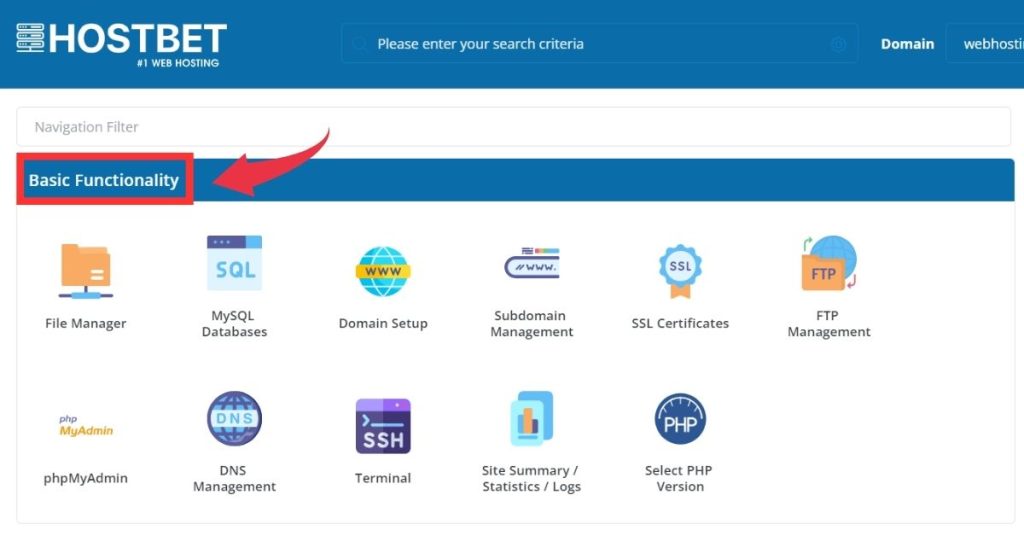
Step 3: Locate the “SSL Certificates” under the “Basic Functionality” section and click on SSL Certificates; this will redirect you to the SSL certificate installation page.
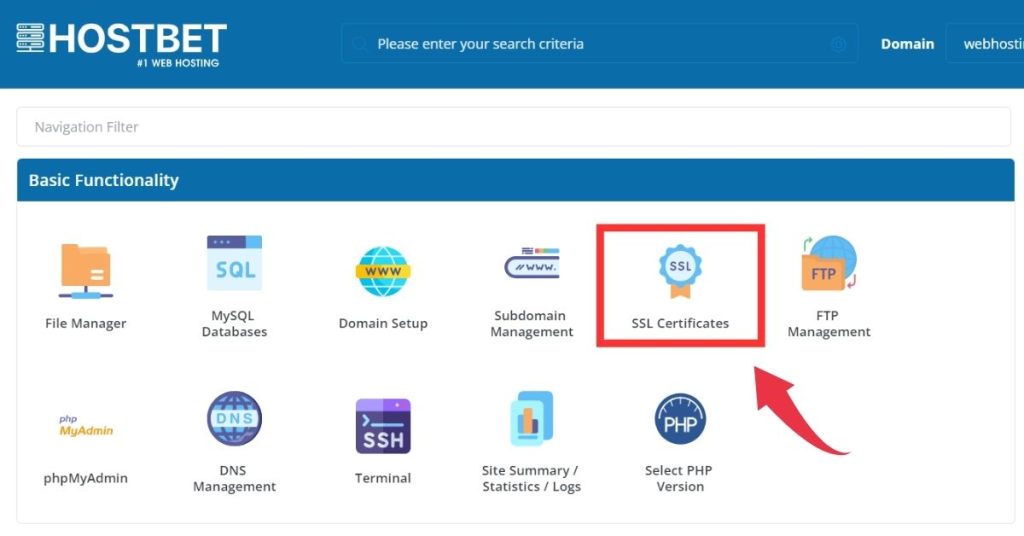
Step 4: Once you’re on the SSL certificate installation page, select Select “Get automatic certificate from ACME Provider” option.
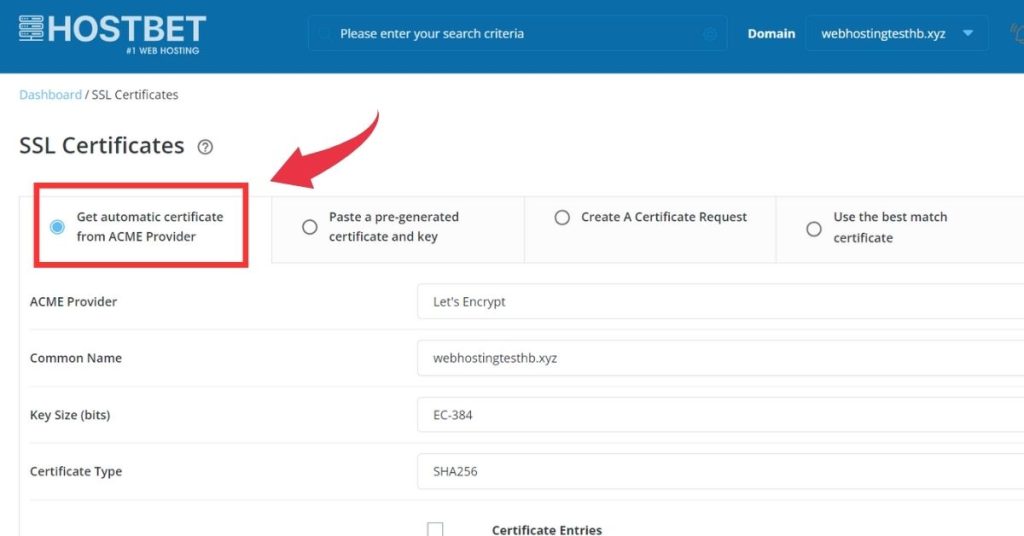
Step 5: Next, navigate to the Key Size (bits); there will be a drop-down menu in front of it. Click on it and select 4096-bit.
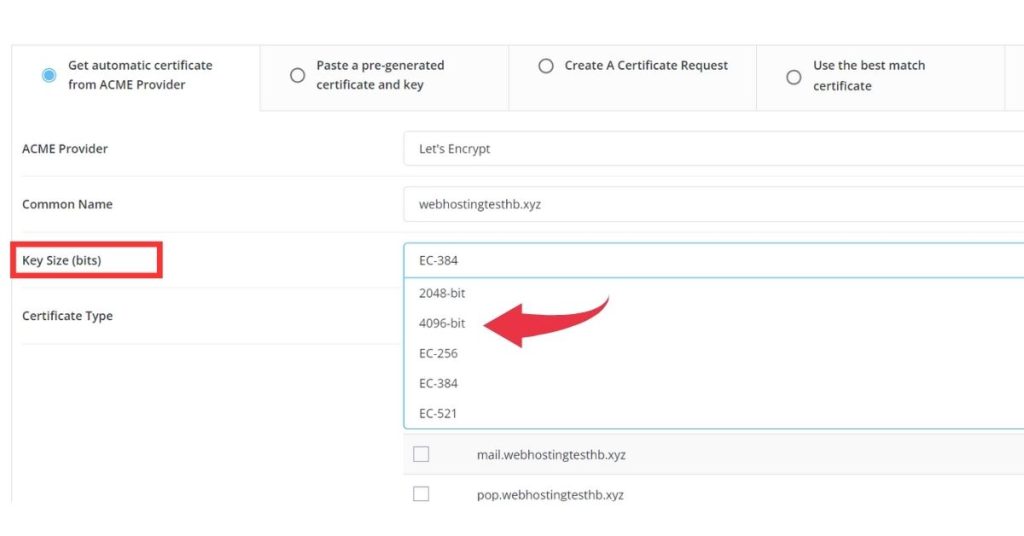
Step 6: There will be a Certificate Entries section below this. Select the domain name for which you want to install the certificate, and then click on the save button.
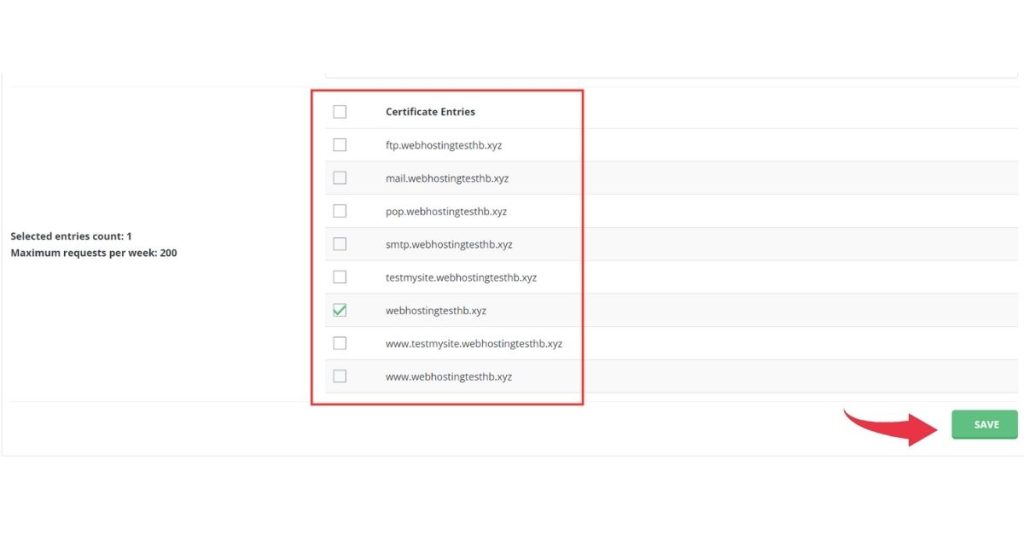
Step 7: After that, a pop-up box labeled “CERTIFICATE AND KEY SAVED” will open, and you need to click the Close button.
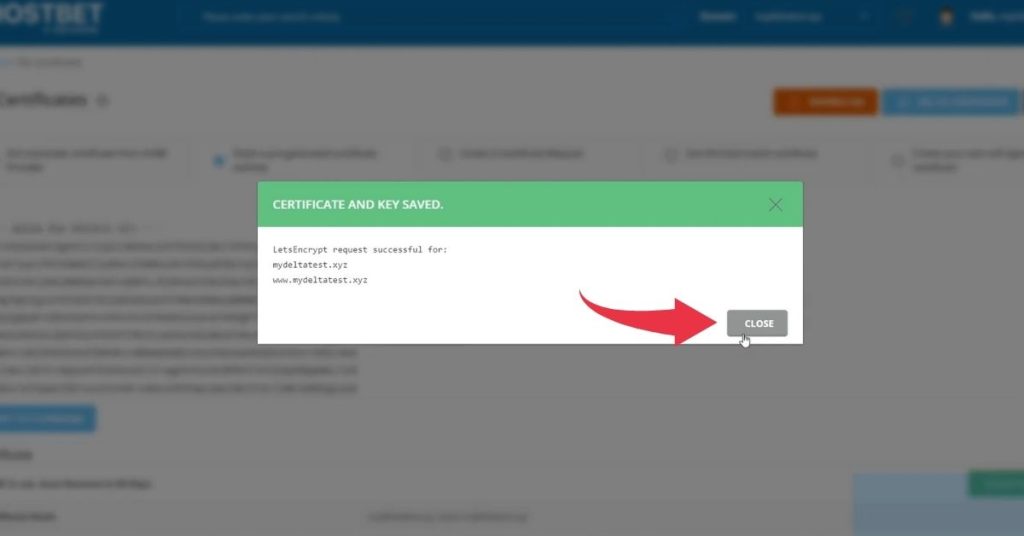
Step 8: “Almost there! Just one step to go, and your certificate will be installed.” Navigate to Force SSL with https redirect, select this option, and click the save button.

Step 8: Once done, verify whether your website’s SSL certificate is installed.
Easily create subdomains for your DirectAdmin account! And don’t forget to secure them with SSL – see our guide here: How to Create a Subdomain
Final Thoughts on How to Install an SSL Certificate
Congratulations! You’ve successfully installed an SSL certificate on your DirectAdmin website. Installing an SSL certificate is a straightforward process. By following these simple steps, you’ve secured your website’s communication and established trust with your visitors. Share your thoughts and experiences in the comments below.
Some Frequently Asked Questions
How to Install an SSL Certificate?
Follow the simple steps for installing an SSL certificate in DirectAdmin, a popular web hosting control panel. These steps involve:
Step 1: Logging into your DirectAdmin panel.
Step 2: Locating the “SSL Certificates” section.
Step 3: Selecting the option to obtain a free automatic certificate.
Step 4: Choosing a key size (typically 4096-bit).
Step 5: Specifying the domain name for the certificate.
Step 6: Enabling “Force SSL with https redirect”.
Step 7: Verifying successful installation.
What is an SSL Certificate?
An SSL certificate (Secure Sockets Layer) encrypts communications between your website and visitors’ browsers, ensuring protected data like passwords and credit card information stays confidential.
Why do I need an SSL certificate?
An SSL certificate is crucial in building trust with your website visitors. It ensures that any information provided by visitors like passwords, and credit card information remains confidential. if you run without an SSL certificate, you risk losing your visitors’ trust.
What is SSL certificate full form?
The full form of an SSL certificate is Secure Sockets Layer; it encrypts communications between your website and visitors’ browsers.